LinkedIn Post Dimensions Guide: Optimize Your Posts
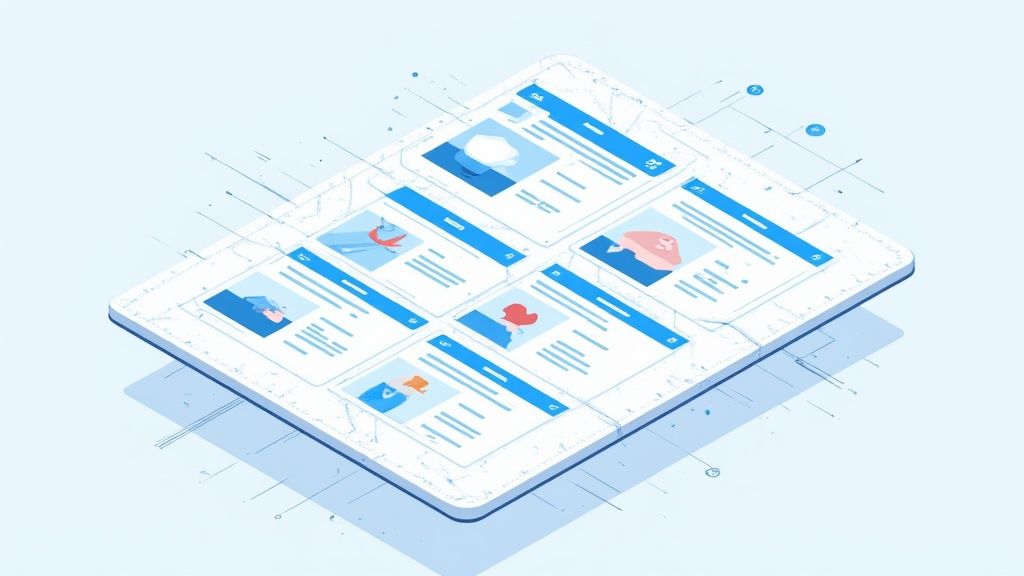
Essential LinkedIn Post Dimensions That Actually Matter
Figuring out the right LinkedIn post dimensions can be a headache, with so much conflicting and old advice floating around. This guide moves beyond simple specifications to focus on the dimensions and aspect ratios that consistently drive more engagement and give your profile a professional edge. We'll break down why certain sizes work better, how they play into LinkedIn's algorithm, and the technical details that make content stand out.
After looking at countless top-performing posts, a clear pattern shows up. Success isn't just about hitting a specific pixel count; it’s about how your content fills the screen, especially on mobile phones where most users are active.
Why Aspect Ratio Trumps Pixel Count
The single most important factor for getting noticed is the aspect ratio, which is just the shape of your image. While you often see 1200 x 627 pixels recommended, its wide 1.91:1 landscape shape can easily get lost in a vertically scrolling feed. In contrast, a 1:1 square or a 4:5 portrait image takes up much more of the screen, making users stop and pay attention.
- A Mobile-First View: The majority of LinkedIn users browse on their phones. A taller aspect ratio naturally fills more of their vertical screen space.
- Longer Dwell Time: When an image occupies more of the feed, it can increase how long someone looks at it. This "dwell time" is a positive signal to the LinkedIn algorithm.
- Greater Visual Impact: A bigger visual area gives you more room for eye-catching designs and clear, readable text overlays.
The Technical Details That Signal Professionalism
Choosing the right dimensions is the first step, but the technical quality of your image is what ensures it looks sharp and professional. A blurry or poorly compressed image can damage your credibility before anyone even reads your caption. Keeping your visuals consistent across all posts also strengthens your brand identity and shows you care about quality.
To make sure your content looks its best, always export images in the right format—PNG is great for graphics with text, while JPEG is better for photographs. For on-the-fly corrections, you can use online image resizer tools to make sure every post is perfectly sized. Avoiding simple sizing errors is key, as it prevents awkward cropping that can immediately kill engagement and hurt your post's reach.
Standard Post Images That Drive Professional Engagement
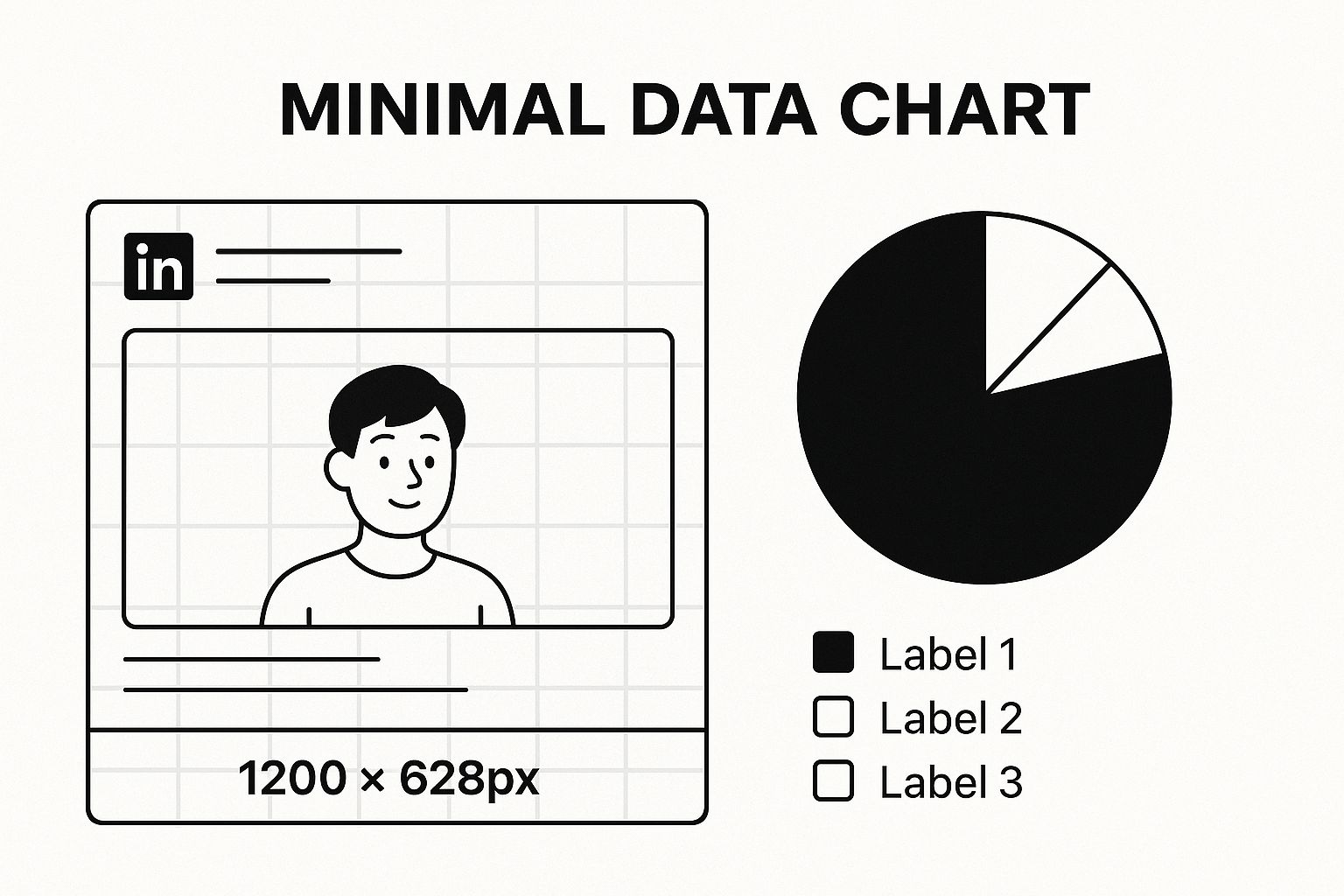 The most frequently used and recommended format for a standard LinkedIn image is the landscape orientation. This classic layout is particularly effective for sharing links, as it matches the shape of the auto-generated preview images, creating a clean and professional appearance in the feed.
The most frequently used and recommended format for a standard LinkedIn image is the landscape orientation. This classic layout is particularly effective for sharing links, as it matches the shape of the auto-generated preview images, creating a clean and professional appearance in the feed.
While square and portrait images have become more popular, understanding the landscape standard is a fundamental skill for any content creator. It offers a reliable option that performs consistently across both desktop and mobile, ensuring your message is displayed clearly without any awkward cropping.
The Landscape Standard: Recommended Dimensions
For a standard shared image or a link preview, the ideal LinkedIn post dimensions are 1200 x 627 pixels. This size corresponds to a 1.91:1 aspect ratio. Using these exact dimensions ensures your image fills the designated space in the feed properly.
These specifications have been refined to suit modern viewing habits on all devices. Analytics studies have shown that landscape images sized at 1200 x 627 pixels can achieve up to 20-30% higher engagement than images that are not optimized.
To make it easier to reference, here’s a quick breakdown of the specifications for standard LinkedIn image posts.
| Standard LinkedIn Post Image Specifications |
|---|
| Complete breakdown of recommended dimensions for different post types |
| Post Type | Dimensions (pixels) | Aspect Ratio | File Size Limit |
|---|---|---|---|
| Shared Image / Link Preview | 1200 x 627 | 1.91:1 | 5 MB |
Following these specifications is the first step to ensuring your visuals look sharp and professional in the LinkedIn feed.
Technical Specifications and Best Practices
Getting the dimensions right is just one part of the equation. Several technical details also affect the final quality of your post. Paying attention to these factors helps you avoid common problems like blurriness, compression artifacts, or slow loading times. If you need help, you can use a free tool like Postsyncer's image resizer for LinkedIn to get it right.
For the best results, always keep these points in mind:
- File Type: Use PNG for images containing text, logos, or sharp graphics. For photographs, JPG is a better choice as it balances image quality with a smaller file size.
- File Size: Your image file should not exceed 5 MB. LinkedIn will compress larger files, which can reduce visual quality.
- Clarity and Focus: Position the most important element of your visual in the center. This practice minimizes the risk of it being cropped out on smaller screens or different devices.
Mastering these details is key, but they work best when combined with strong written content. To see how visuals and text come together, you can check out our guide on formatting LinkedIn posts.
Mobile-First Square and Portrait Formats That Convert
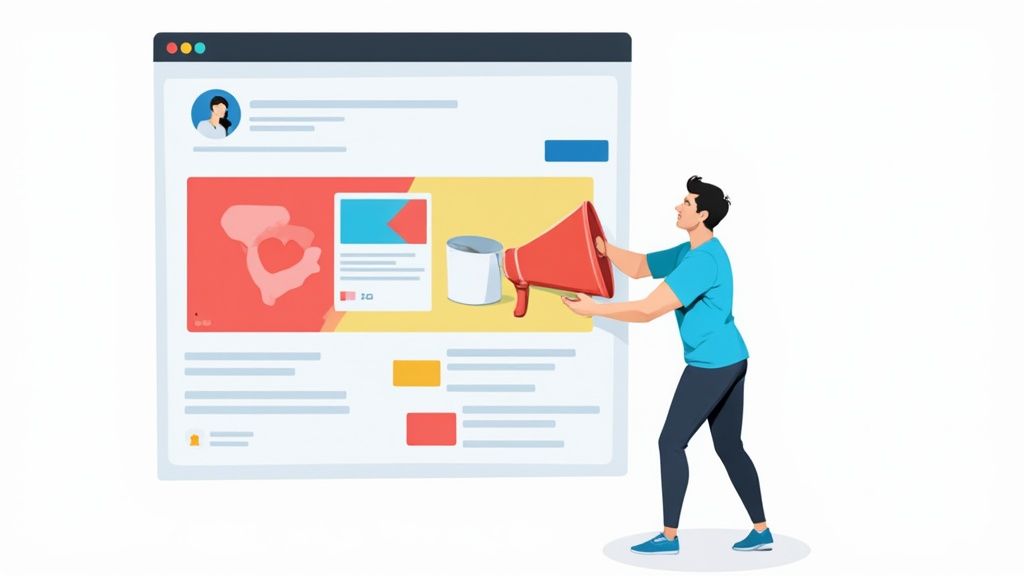 While landscape images have their uses, the way people view content has changed. The majority of LinkedIn users are scrolling on mobile devices, where vertical screen space is the most valuable asset. A traditional wide image often fails to make an impact. To stop the scroll and hold attention, it's essential to use mobile-first formats that fill the screen.
While landscape images have their uses, the way people view content has changed. The majority of LinkedIn users are scrolling on mobile devices, where vertical screen space is the most valuable asset. A traditional wide image often fails to make an impact. To stop the scroll and hold attention, it's essential to use mobile-first formats that fill the screen.
The Power of the Square (1:1 Ratio)
The square format is a highly effective and flexible choice for mobile feeds. By taking up more vertical room than a landscape photo, it encourages users to pause. The ideal specification for a square LinkedIn post dimension is 1080 x 1080 pixels, which provides a perfect 1:1 aspect ratio. This balanced shape is great for single-point infographics, bold text graphics, or creating a consistent brand feel in carousel posts.
This format has grown in popularity, especially since features like carousels work best with uniform slide sizes. For B2B marketers focusing on mobile audiences, some have reported an engagement increase of up to 40% just by making this change. You can find more statistics on this shift to understand its full effect.
Capturing Attention with Portrait Images
For the greatest visual impact on a mobile device, the portrait orientation is superior. The optimal size for a vertical or portrait image is 627 x 1200 pixels. This creates a tall visual that can occupy a user's entire mobile screen as they scroll, making your post difficult to miss.
This format is particularly powerful for:
- Detailed Infographics: It allows you to present more information clearly in a single, easy-to-read visual.
- Powerful Photography: You can showcase high-quality photos without having to crop them awkwardly.
- Event Announcements: It makes a bold statement that captures immediate attention.
Using a portrait image can significantly increase dwell time—the amount of time a user spends viewing your post. This sends a strong positive signal to the LinkedIn algorithm, which can help increase your post's overall reach.
Strategic Implementation and Tools
Choosing between square and portrait formats depends on the goal of your content. Use square images for versatile, everyday posts and for creating clean, uniform carousel slides. Reserve the taller portrait format for high-impact content where you want to make the strongest visual statement possible.
Creating unique images for each platform can be a drain on resources. To manage your visuals and adapt them to different specifications, you might consider using a tool like a Bulk Social Media Image Generator. Adopting these mobile-centric LinkedIn post dimensions is no longer just a recommendation; it's a core part of any effective strategy for professional visibility.
Video Content Dimensions That Keep Professionals Watching
Video is a major force for engagement on LinkedIn. Since native videos autoplay in the feed, you have a prime opportunity to grab someone's attention instantly. But to make those first few seconds effective, your video needs a solid technical foundation.
Using the correct video dimensions and specifications is crucial. It ensures your message appears exactly as you intended, without odd cropping or low quality that can make your content look unprofessional and cause people to keep scrolling.
LinkedIn Video Technical Requirements
Before you hit record, it's important to understand LinkedIn's core technical rules. Following these guidelines ensures your video uploads without errors and plays smoothly for your audience. A file that is too large, for example, might fail to upload or cause frustrating buffering for viewers.
Here are the key technical specs to keep in mind:
- File Size: Your video must be between 75 KB and 200 MB.
- Duration: The length can be anywhere from 3 seconds to a maximum of 10 minutes.
- Resolution: LinkedIn accepts a wide range of resolutions, from 256x144 pixels all the way up to 4096x2304 pixels. For crisp, high-definition video, aiming for 1080p (1920x1080 pixels) is a solid goal.
- File Formats: Most common video file types are accepted, including MP4, MOV, and AVI. For the best compatibility, MP4 is generally the most dependable format.
Choosing the Right Video Aspect Ratio
The aspect ratio you choose for your video is a strategic decision that directly affects how much attention it gets. LinkedIn supports multiple formats, but each one offers a different viewing experience. A vertical video can take over the entire screen on a mobile device, while a classic landscape video might appear smaller and be easier to scroll past.
Think about your content's context. A detailed webinar recording or a professional interview works well in a traditional landscape format. In contrast, a quick, behind-the-scenes update or an informal tip feels more immediate and engaging in a vertical or square format.
To help you decide, this table outlines the technical details for each major video format on LinkedIn.
| LinkedIn Video Specifications Comparison |
|---|
| Technical requirements for different video formats on LinkedIn |
| Video Type | Aspect Ratio | Resolution | Duration Limit | File Size |
|---|---|---|---|---|
| Landscape Video | 16:9 | 1920 x 1080 pixels | 3 sec - 10 min | 75 KB - 200 MB |
| Square Video | 1:1 | 1080 x 1080 pixels | 3 sec - 10 min | 75 KB - 200 MB |
| Vertical Video | 9:16 | 1080 x 1920 pixels | 3 sec - 10 min | 75 KB - 200 MB |
| Portrait Video | 4:5 | 1080 x 1350 pixels | 3 sec - 10 min | 75 KB - 200 MB |
The table shows that while core limits like duration and file size are consistent, the dimensions change how your video is presented. The key is to pick the format that best fits your content and your audience's viewing habits.
To get the most traction on the platform, square (1:1) and vertical (9:16) videos are often the best performers. They are designed for mobile viewing and take up significantly more space in the feed, making them effective "thumb-stoppers." This extra screen real estate encourages people to pause and watch for longer, which can lead to greater visibility.
Carousel Posts and Multi-Slide Content That Educates
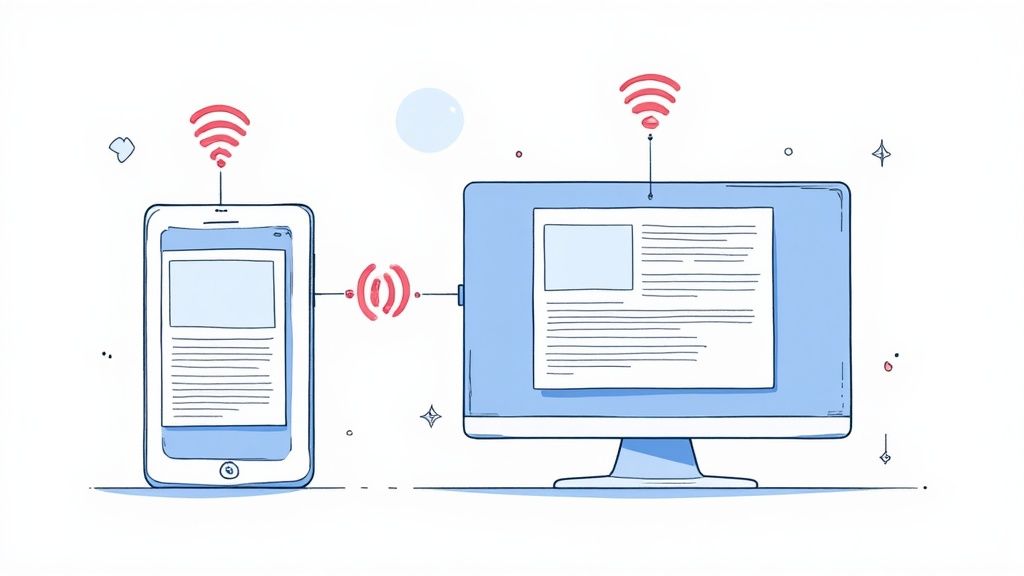 Carousel posts are a powerful tool on LinkedIn for telling detailed stories and sharing educational content. They work like a small presentation, letting you explain complex ideas across several easy-to-swipe slides. This format is excellent for keeping your audience engaged longer than a single image can.
Carousel posts are a powerful tool on LinkedIn for telling detailed stories and sharing educational content. They work like a small presentation, letting you explain complex ideas across several easy-to-swipe slides. This format is excellent for keeping your audience engaged longer than a single image can.
Because they are often uploaded as a single PDF that LinkedIn turns into a slideshow, they have their own set of rules for LinkedIn post dimensions and design.
The Anatomy of a High-Performing Carousel
The best carousels look cohesive from start to finish. You can upload slides as individual images, but using a single PDF is often the more reliable and popular method. Whichever approach you choose, sticking to the right dimensions is crucial for a polished, professional appearance.
- Recommended Dimensions: The standard for carousel slides is a square 1:1 aspect ratio. Aim for a size of 1080 x 1080 pixels.
- Alternative Portrait Format: To take up more vertical space on mobile screens, a 4:5 aspect ratio at 1080 x 1350 pixels works very well. The most important rule is to use the exact same dimensions for every slide.
- Technical Specs: If you're uploading a PDF, keep the file size under 100 MB and below 300 pages. For maximum impact, effective carousels usually have between 5-15 slides. If you opt for individual images, each one should be under 10 MB.
Design Principles for Engaging Carousels
A successful carousel is much more than a collection of properly sized slides; it's a well-designed visual story. Your first slide is the hook, and it needs a powerful title that grabs attention and encourages that first swipe. Each following slide should flow logically from the one before it, using consistent brand elements like colors, fonts, and a small logo to tie everything together.
Use visual guides like arrows or slide numbers to help your audience follow along. You can see how experts put these ideas into practice and get inspiration from these excellent LinkedIn carousel post examples.
Your last slide is your most important chance to prompt action. Use this space for a clear Call to Action (CTA). You could ask a question to get a conversation started in the comments, point people to a link in your post's text, or invite them to follow you for more content. This simple structure turns your post from a basic gallery of images into an effective resource for teaching your audience and generating leads.
Company Pages and Brand Assets That Command Attention
Your LinkedIn Company Page is your brand's central hub on the platform. It's much more than a place to share updates; it’s a foundational asset that builds trust and authority with your audience. While different from the dimensions used for feed posts, getting your page’s permanent visuals right is essential for making a strong first impression on clients, partners, and potential new hires.
Core Brand Identity: Logo and Cover Photo
The first things visitors see are your company logo and cover photo. These two elements set the visual tone for your entire page.
Your company logo should be a crisp 400 x 400 pixel image. Keep in mind that LinkedIn will crop this image into a circle. This circular logo appears everywhere—next to your posts, in search results, and on the profiles of your employees. For this reason, using a high-resolution PNG with a centered design is crucial for brand consistency.
The cover banner is a wide canvas at 1128 x 191 pixels, but it can be tricky to design. The way it displays changes between desktop and mobile, with the edges often getting cut off on smaller screens. To avoid losing important details, place your key text, logos, and imagery in a central “safe zone.” Always check how your banner looks on a smartphone to make sure your message is clear for every visitor.
Advanced Branding on the 'Life' Tab
If your company uses LinkedIn's paid recruitment tools, the 'Life' tab offers additional opportunities to showcase your brand and culture. This section has its own specific image sizes.
The main image for the 'Life' tab is 1128 x 376 pixels, which is a great spot for a powerful photo of your team or workplace. You can also add custom photo modules to create a gallery that gives candidates an inside look at your company culture. These images should be 900 x 600 pixels.
Ultimately, a unified visual identity across all these page assets signals a high level of professionalism. When your logo, cover photo, and 'Life' tab visuals share consistent colors, fonts, and styles, you create a memorable brand experience. This cohesion strengthens your credibility and turns your page from a simple profile into a genuine business tool.
Quick Reference Guide for Instant Dimension Lookup
When you need the correct LinkedIn post dimensions and you need them fast, this is the place to be. Bookmark this guide to use as your go-to cheat sheet. It's built for quick reference so your content is perfectly sized every time, whether you're working on a single image or a full campaign.
Master Dimension Checklist
This table provides the most important specs for all kinds of LinkedIn content. Using these exact dimensions helps you avoid awkward cropping, keeps your images sharp, and shows your audience that you pay attention to detail. A professional look begins with the right foundation.
| Asset Type | Recommended Dimensions (pixels) | Key Aspect Ratio |
|---|---|---|
| Profile Picture | 400 x 400 | 1:1 (displays as a circle) |
| Company Cover Photo | 1128 x 191 | ~5.9:1 |
| Standard Post Image | 1200 x 627 | 1.91:1 |
| Square Post/Carousel | 1080 x 1080 | 1:1 |
| Portrait Post | 1080 x 1350 | 4:5 |
| Video (Square) | 1080 x 1080 | 1:1 |
| Video (Vertical) | 1080 x 1920 | 9:16 |
Sizing for LinkedIn Ads
Getting the size right is especially important for paid campaigns, where every pixel can impact your return on investment. LinkedIn offers a wide range of ad formats, and each one has its own set of technical requirements for the best performance.
Sponsored content—from single image ads to carousels—has unique specs to boost visibility and interaction. For instance, a single image ad usually follows the standard 1200 x 627 pixel recommendation, whereas carousel ad cards are best as 1080 x 1080 pixel squares for a clean, consistent look.
Troubleshooting Common Sizing Issues
Even with the correct dimensions, you might still run into trouble. Here’s a quick guide to solving the most common sizing problems:
- Blurry Images: This usually happens when your original file is too small or has been compressed too much. Always begin with a high-resolution image. Export graphics as PNG files and photographs as high-quality JPGs to maintain clarity.
- Awkward Cropping: This is a frequent issue with cover photos, especially on mobile. To avoid this, place your logo, text, and other key elements in a central "safe zone" so they remain visible on any device.
- Color Distortion: Before uploading, make sure your image is saved in the sRGB color profile. This is the web standard and helps prevent colors from looking different after you post.
To get a complete picture of all format requirements, you can learn more in our article about LinkedIn post specs. Following these guidelines is a key step toward building a professional and credible online presence.
Manually creating perfectly sized visuals for every post, particularly for multi-slide carousels, can take a lot of time. Lumeo can help by automatically turning your content into correctly formatted carousels. Instead of fighting with templates, you can create polished content quickly. Visit the Lumeo website to see how it works.